duke
User Guide
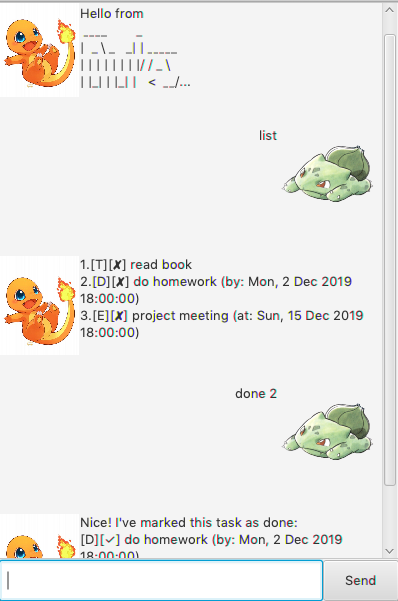
Features
GUI task manager
Duke helps you keep track of your tasks. It offers CRUD operations for various types of tasks, such as to dos, events, and deadlines.
Saving / Loading from .txt
Every CRUD operation automatically saves your tasks in a .txt file. Duke loads your tasks from this .txt file on startup.
You need to specify the filepath of this .txt file yourself within Duke.
Usage
todo - Adds a To Do task
Example of usage:
todo <description>
todo read book
Expected outcome:
____________________________________________________________
Got it. I've added this task:
[T][✘] read book
Now you have 1 tasks in the list.
____________________________________________________________
deadline - Adds a Deadline task.
Example of usage:
deadline <description> /by DD/MM/YYYY HHmm
deadline do homework /by 2/12/2019 1800
Expected outcome:
____________________________________________________________
Got it. I've added this task:
[D][✘] do homework (by: Mon, 2 Dec 2019 18:00:00)
Now you have 2 tasks in the list.
____________________________________________________________
event - Adds an Event task.
Example of usage:
event <description> /at DD/MM/YYYY HHmm
event project meeting /at 15/12/2019 1800
Expected outcome:
____________________________________________________________
Got it. I've added this task:
[E][✘] project meeting (at: Sun, 15 Dec 2019 18:00:00)
Now you have 3 tasks in the list.
____________________________________________________________
list - Shows list of tasks.
Example of usage:
list
Expected outcome:
____________________________________________________________
1.[T][✘] read book
2.[D][✘] do homework (by: Mon, 2 Dec 2019 18:00:00)
3.[E][✘] project meeting (at: Sun, 15 Dec 2019 18:00:00)
____________________________________________________________
done - Updates task at index as done.
Example of usage:
done <index>
done 2
Expected outcome:
____________________________________________________________
Nice! I've marked this task as done:
[D][✓] do homework (by: Mon, 2 Dec 2019 18:00:00)
____________________________________________________________
delete - Deletes task at index
Example of usage:
delete <index>
delete 3
Expected outcome:
____________________________________________________________
Noted. I've removed this task:
[E][✘] project meeting (at: Sun, 15 Dec 2019 18:00:00)
Now you have 2 tasks in the list.
____________________________________________________________
find - Finds tasks that match specified keyword.
Example of usage:
find <description>
find book
Expected outcome:
____________________________________________________________
Here are the matching tasks in your list:
1.[T][✘] read book
____________________________________________________________
bye - Exits Duke
Example of usage:
bye
Expected outcome:
GUI closes